
Smartwatches have become an integral part of our daily lives, keeping us connected and on track with our fitness goals, schedules, and more.
However, as with any sophisticated piece of technology, managing battery life can be a challenge.
Here are some practical tips to show you how to increase the battery life of a smartwatch:
- No 1 – Adjust Screen Brightness
- No 2 – Minimize Notifications
- No 3 – Update to the Latest Software
- No 4 – Use Built-in Power Saving Modes
- No 5 – Reduce Wake-up Gestures
- No 6 – Limit Use of Fitness Tracking
- No 7 – Monitor Apps and Widgets
1. Adjust Screen Brightness
The display is one of the most power-consuming components of a smartwatch.
By reducing the brightness level, you can significantly extend your smartwatch’s battery life.
Finding the optimal brightness level for your smartwatch can significantly impact battery conservation.
A good rule of thumb is to set the brightness level between 30% to 40% for indoor usage and adjust as necessary when outdoors.
Most devices have an auto-brightness feature, which adjusts the screen brightness based on ambient light — enabling this can save power without compromising visibility.
Remember, the goal is to find a balance between visibility and power saving, ensuring your smartwatch serves you throughout the day without needing a recharge.
Here are the steps to adjust the screen brightness for Apple Smartwatch:
1) Press and Turn the Digital Crown until you see the Settings icon appearing
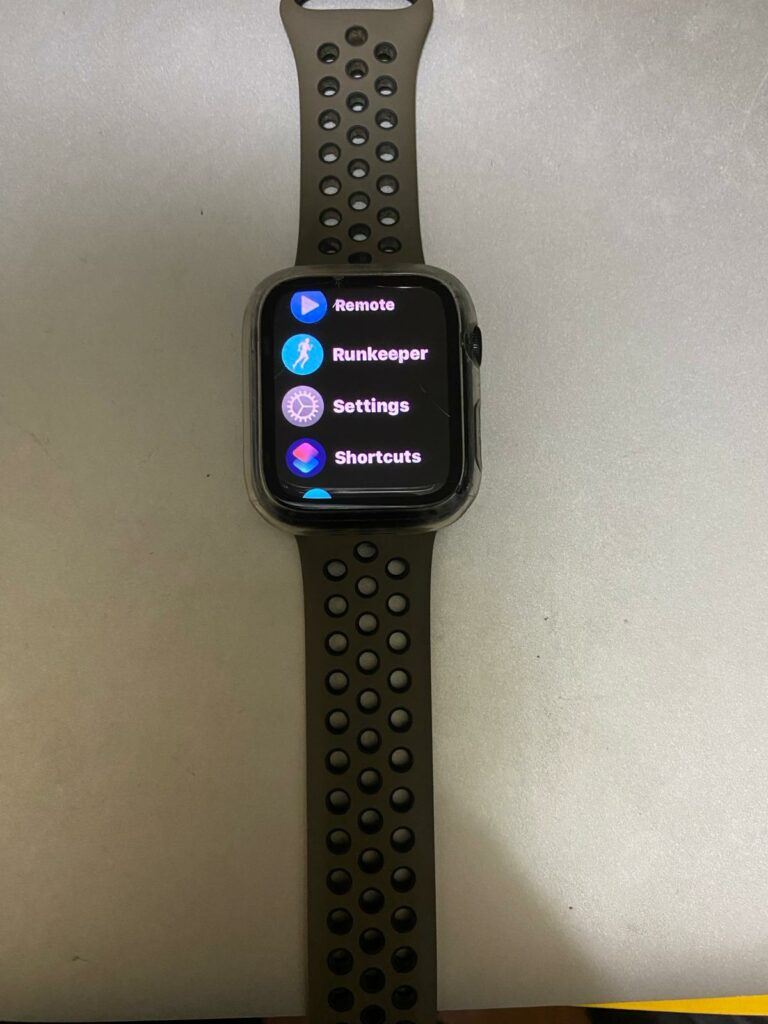
2) Tap on the Settings and scroll until you see Display & Brightness icon appearing
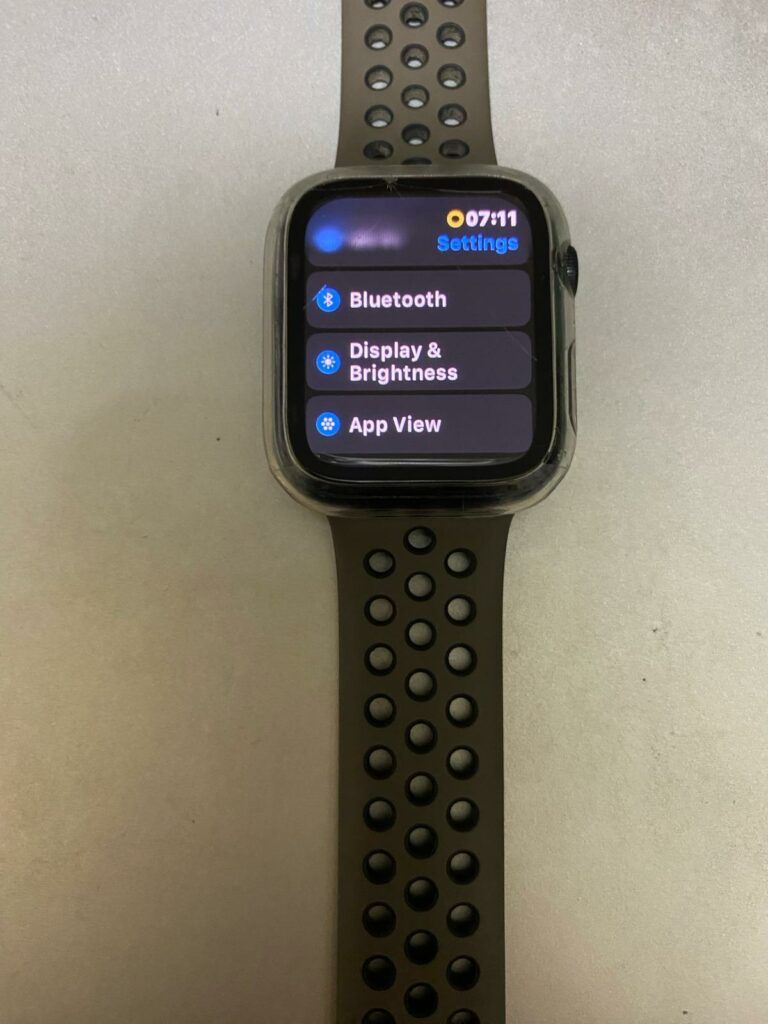
3) Tap the Display & Brightness icon and you will see Appearance on the smartwatch
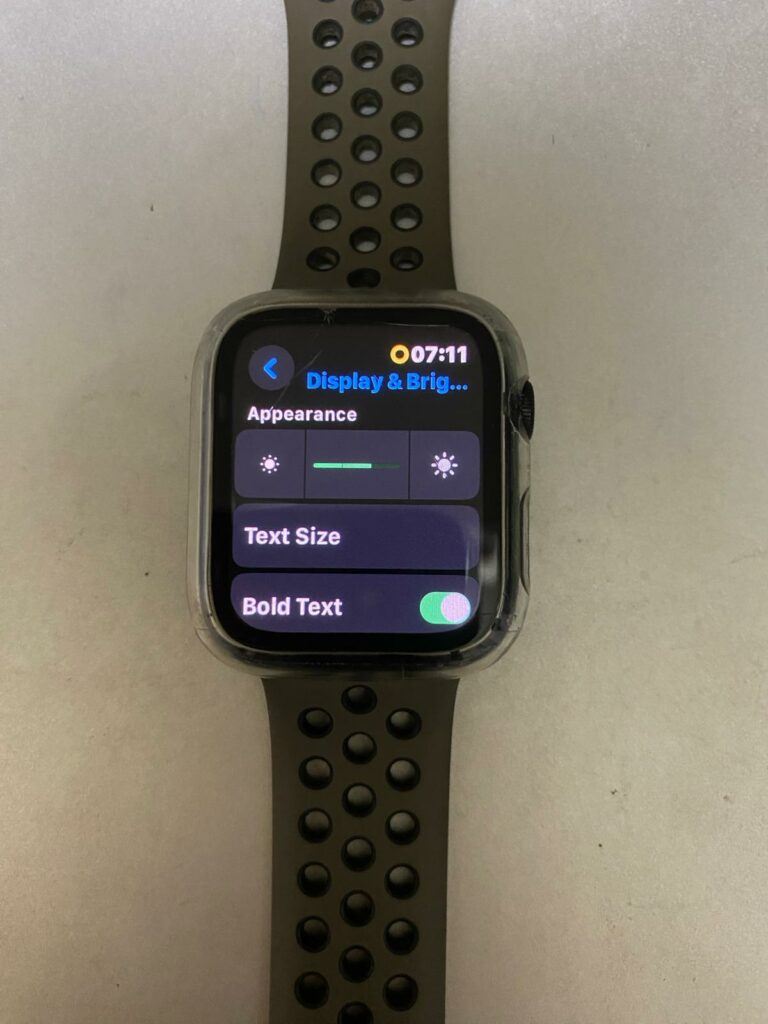
Adjust the brightness by tapping the left or right of the green bar on the smartwatch
2. Minimize Notifications
Getting constant alerts can drain your battery quickly. Customize your notification settings to only receive alerts that are truly important to you.
This not only helps in conserving battery life but also reduces distractions throughout your day.
Every notification your smartwatch receives can slightly deplete its battery.
Although the exact amount of battery consumption per notification varies depending on the smartwatch model and the complexity of the alert, it’s estimated that frequent notifications can reduce a smartwatch’s daily battery life by 5% to 10%.
Notifications that require the screen to light up and possibly vibrate consume more power, especially if these alerts keep the screen awake for extended periods or if you interact with them.
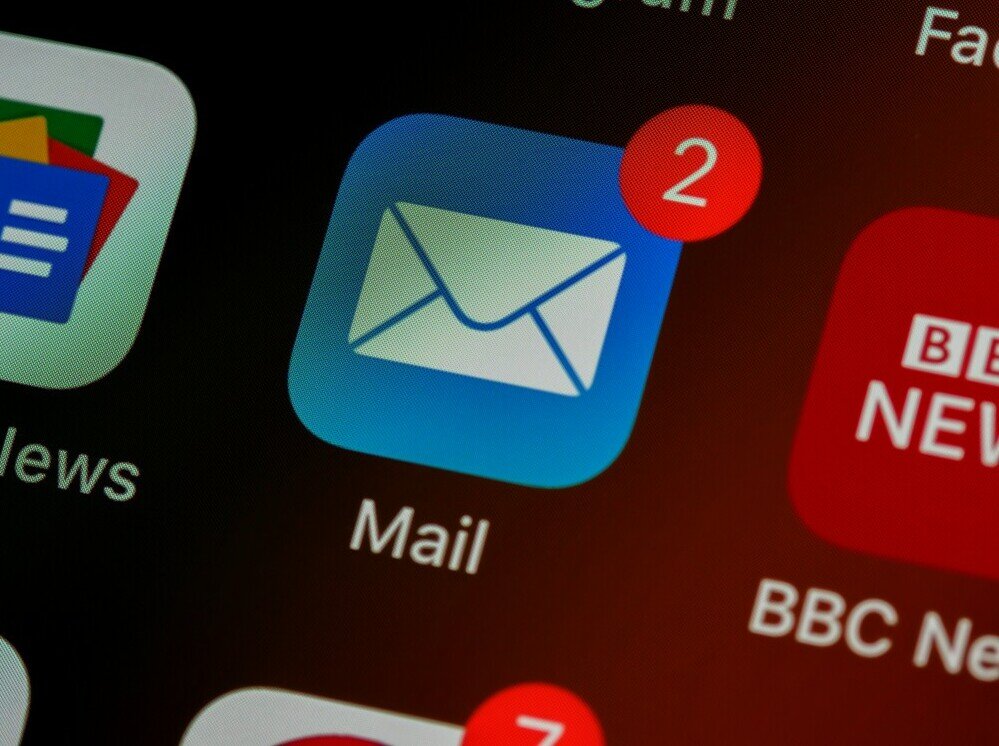
Types of Notifications:
Smartwatches can receive a wide array of notifications, ensuring you’re always in the loop without needing to check your smartphone. These include:
- Call and Message Alerts: Notifications for incoming calls, text messages, and emails.
- App Notifications: Alerts from social media, news, fitness, and other installed apps.
- Reminders and Alarms: Includes calendar events, to-do lists, and alarms.
- Health and Fitness Alerts: Notifications from the smartwatch’s built-in health and fitness trackers, such as step goals, heart rate alerts, and water intake reminders.
- System Notifications: Updates related to the smartwatch’s system and app updates.
Customizing which notifications to receive can greatly influence not only the battery life of your smartwatch but also your focus and productivity throughout the day.
3. Update to the Latest Software
Manufacturers often release updates that optimize battery performance. Ensuring your device is running on the latest software version can help maximize its efficiency and extend battery life.
Both Apple and Samsung are renowned for their commitment to improving user experience through regular software updates.
For instance, Apple tends to release major updates for its Apple Watch series annually, typically alongside the latest version of iOS every fall.
One of the recent updates was watchOS 8, which was released in September 2021, introducing new workout types, mindfulness features, and more.
Samsung, on the other hand, follows a similar pattern for its Galaxy Watch lineup, with significant updates also rolling out annually.
One major update we remember, was One UI Watch 4.5, launched in August 2022, enhancing the interface and adding new watch faces and improved health monitoring features.
Here are the steps for each brand:
For Apple Watch:
1) Keep your Apple Watch on its charger until the update is complete.
2) On your iPhone, open the Watch app, then tap the My Watch tab.
3) Tap General > Software Update.
4)Download the update. Enter your iPhone or Apple Watch passcode if prompted.
5)Wait for the progress wheel to appear on your Apple Watch. The update could take from a few minutes to an hour to complete.
For Samsung Galaxy Watch:
1) Ensure your Galaxy Watch is connected to your smartphone.
2) Open the Galaxy Wearable app on your smartphone.
3) Tap Home > Watch software update > Download and install.
4) Tap Install now or Schedule install and follow the on-screen instructions.
5) Keep the watch on its charger until the update finishes.
It’s crucial to stay updated to enjoy the latest features and ensure your device runs as efficiently as possible, potentially extending its battery life.
4. Use Built-in Power Saving Modes
Most smartwatches come with some form of power-saving or battery saver mode.
These modes typically reduce battery usage by limiting background activities and turning off certain sensors when not in use.
Activate this mode to prolong battery life, especially when you know you won’t be able to charge your device soon.
Utilizing built-in power-saving modes can be significantly effective, with the potential to extend your smartwatch’s battery life by up to 30% depending on the model and the specific restrictions applied in this mode.
This percentage can vary as each manufacturer implements different strategies for conserving energy when in power-saving mode.
To access these modes, you can usually find them directly within the Settings menu of your smartwatch.
For instance, on the Apple Watch, you can enable Power Reserve mode by swiping up to access the Control Center and tapping the battery percentage, then dragging the Power Reserve slider.
On a Samsung Galaxy Watch, you can activate Power Saving Mode by navigating to Settings > Battery, where you’ll find the option to switch modes. Always refer to the user manual for model-specific instructions to ensure you’re maximizing battery life efficiently.
5. Reduce Wake-up Gestures

Smartwatches often have features where the screen wakes up with arm movements.
While convenient, this can also lead to unnecessary battery drain, especially if you’re someone who moves a lot.
Adjust the sensitivity of these gestures or disable them if you’re looking to save on battery life.
To adjust the sensitivity of the wake-up gestures on your smartwatch and conserve battery life, follow these steps:
1) Access the settings menu on your smartwatch. Depending on your device, you might find an option labeled “Gestures,” “Motion,” or something similar.
2) Within this menu, look for settings related to wake-up gestures, such as “Raise to Wake” or “Wrist Gestures.” Here, you can either disable the feature entirely or adjust its sensitivity.
3) Some smartwatches allow you to set the sensitivity to low, medium, or high, enabling you to find a balance between convenience and battery conservation.
If these options are not explicitly available, consider turning off the wake-up gestures feature, especially during times when you want to extend your battery life to the maximum.
6. Limit Use of Fitness Tracking
Fitness tracking features, particularly continuous heart rate monitoring and GPS, are significant battery drainers. Use these features sparingly, only when you’re actively working out or need precise tracking.
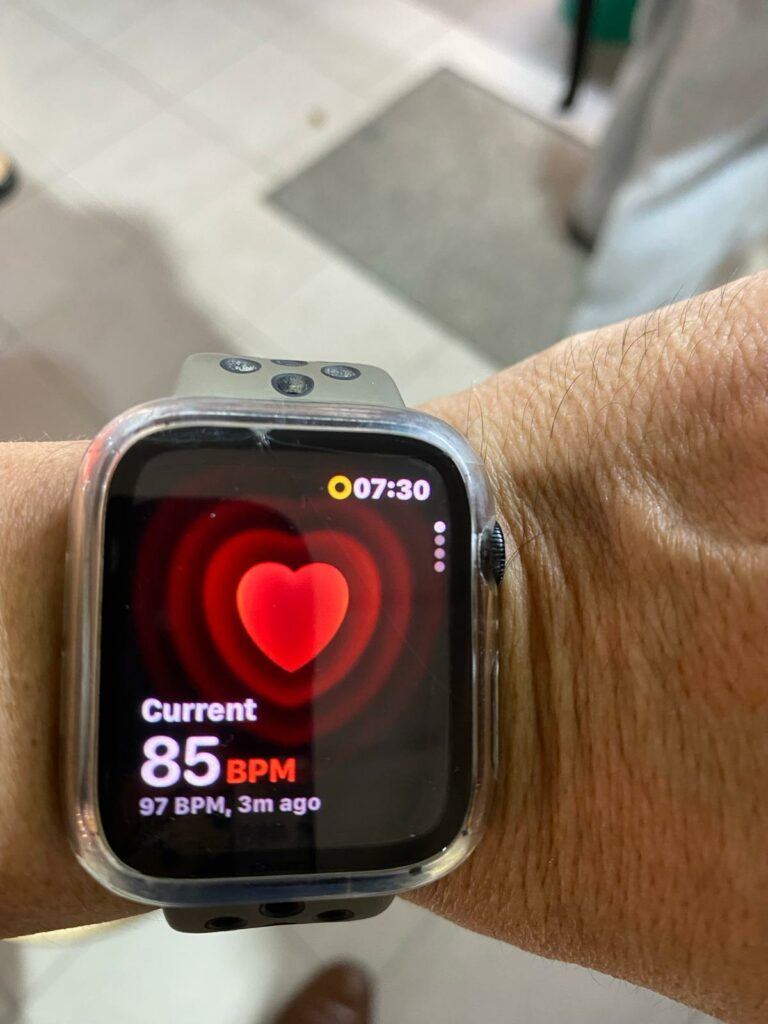
To disable the heart rate monitoring:
- go to your smartwatch settings, look for the heart rate or health monitoring section, and find the option that controls continuous or automatic heart rate tracking.
- Choose to either disable it entirely or set it to check at longer intervals. For instance, instead of having it monitor your heart rate every minute, you can opt for every 10 minutes or manual checking only.
To turn off the GPS function:
- Navigate to the settings menu on your smartwatch, and find the location or GPS settings. Here, you’ll have the option to turn off GPS tracking entirely.
- Consider using “Connected GPS” which uses your phone’s GPS to track your location during workouts, reducing the strain on your smartwatch’s battery.
7. Monitor Apps and Widgets
Keep an eye on what apps and widgets are active on your smartwatch.
Some apps may run in the background and consume power even when you’re not using them.
Weather updates, heart rate monitors, social media, emails, and fitness tracking are common culprits.
These apps continuously update information, send notifications, and sync data, contributing to battery drain.
It’s advisable to periodically review your app usage in the smartwatch settings and disable background activity for apps that aren’t essential to your daily needs.
This can significantly reduce unnecessary power consumption and extend your smartwatch’s battery life.
In Summary
Implementing these strategies can help you significantly increase the battery life of your smartwatch, ensuring it keeps pace with your busy lifestyle.
Remember, a few adjustments can make a big difference in how often you need to reach for that charger.
Lastly, regardless of the efforts you make, smartwatch batteries have a finite lifespan and their capacity will diminish over time.
If you notice a significant decline in battery performance, consult with a professional service. They can determine if replacement is necessary.
A well-maintained smartwatch is a reliable companion for your daily routine and ensures you stay connected without constant concerns over battery life.
Frequently Asked Questions
How long should a smartwatch battery last?
On average, a smartwatch should last between 1 to 2 days on a single charge with moderate use.
However, high-end models equipped with more efficient batteries and optimized software can extend this life up to 5 days.
It’s important to note that continuous use of features such as GPS tracking, music playback, and extensive app usage can shorten this duration.
Regular monitoring and management of your smartwatch’s features and apps, as previously outlined, can help maximize battery life, ensuring your device remains powered for as long as possible.
What causes a smartwatch battery to drain quickly?
One of the primary factors contributing to rapid smartwatch battery drainage is the constant use of high-demand features such as GPS, Bluetooth connectivity, and always-on display settings.
GPS tracking, for instance, requires continuous data computation and signal reception, which substantially increases power consumption.
Similarly, enabling Bluetooth for prolonged periods allows for constant communication with your smartphone, further draining the battery.
Additionally, an always-on display, although convenient for quick time checks, consumes power non-stop by keeping the screen lit.
Other contributors include excessive notifications and the use of bright screen brightness settings, both of which demand significant energy and shorten battery life.
Should I charge my Smartwatch every day?
If your smartwatch falls into the category of those lasting 1 to 2 days on a single charge and you use high-demand features regularly, daily charging might be necessary to ensure it’s ready for the next day.
Conversely, if you own a model with an extended battery life of up to 5 days and moderate your use of power-intensive features, you can afford to charge less frequently.
Adapting your charging routine to match your smartwatch’s battery capacity and your usage habits can enhance battery longevity and ensure your device is always operational when you need it.
Should I power off my smartwatch every night?
Doing so can indeed conserve battery life, especially if you don’t plan on using the watch for sleep tracking or as an alarm.
Turning the device off can also potentially prolong its overall lifespan by giving the battery a rest from continuous discharge cycles.
However, for those who rely on their smartwatch for monitoring sleep patterns or receiving important notifications even at night, keeping the device powered on could be more beneficial.
Ultimately, if battery conservation is a priority and night-time functionality is not essential, powering down your smartwatch nightly could be a reasonable practice.


