
Smartphones have become an integral part of our daily lives, serving as gateways to connectivity, entertainment, and productivity.
However, this frequent use can lead to a frustratingly rapid battery drain.
Fear not, for there are proven methods to bolster your device’s battery longevity and ensure it serves you throughout your busy day.
Below are some of the methods you can adopt to extend your smartphone’s battery life:
Tip 1: Enable Battery Saver Mode
Battery Saver Mode strategically limits background activity and other features that can suck the energy right out of your battery.
Here’s how you can enable it:
1) Go to your smartphone’s Settings.
2) Tap on Battery.
3) Look for Battery Saver or Low Power Mode and turn it on.
Benefits: By trimming down background tasks, your phone conserves energy, thus extending its battery life significantly.
Tip 2: Lower Brightness
The shine from your screen isn’t just there to dazzle; it’s also one of the biggest battery hogs on your device. Dial it down a bit with these steps:
1) Swipe down from the top of your screen to open the Quick Settings Panel.
2) Drag the Brightness Slider to the left to reduce screen brightness.
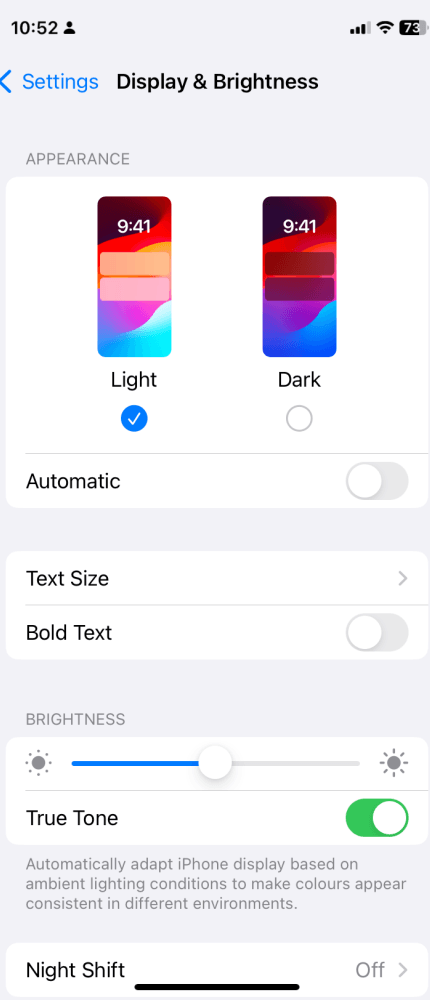
Benefits: A dimmer display consumes less power, which can stretch your battery life substantially through the day.
Tip 3: Close Background Apps
Many apps continue to operate and update even when you’re not using them, stealthily draining your battery. Here’s how you can stop them:
1) Tap the Recent Apps or Overview button.
2) Swipe left or right to find apps you aren’t using and swipe them off the screen to close.
Benefits: Regularly closing background apps can free up resources, leading to smoother phone performance and a longer-lasting battery.
Tip 4: Reduce Auto-Sync for Apps
Applications often sync data in the background, ensuring that your information is updated across devices. This, however, consumes battery power. You can:
1) Go to Settings and select Accounts or Users & Accounts.
2) Pick the accounts that don’t need frequent updates and disable auto-sync.
For email apps, set longer durations between syncing.
Benefits: Reducing auto-sync frequency minimizes data transfer, saving the battery without significant loss of functionality.
Tip 5: Disable Unnecessary Notifications
Each notification your phone receives can light up the screen, trigger vibration, and play sounds, which together drain the battery. Limit this by:
1) Going to Settings, then Notifications.
2) Turning off notifications for apps that aren’t essential or high priority.
Benefits: Less frequent activation of screen and sound mechanisms contributes to battery conservation.
Tip 6: Manage Location Services
Location services are essential for navigation and location-based tasks but can be a heavy battery user when left on. To manage them:
1) Visit Settings, navigate to Location, and then App permissions.
2) Grant location access only to essential apps and consider using the feature only when necessary.
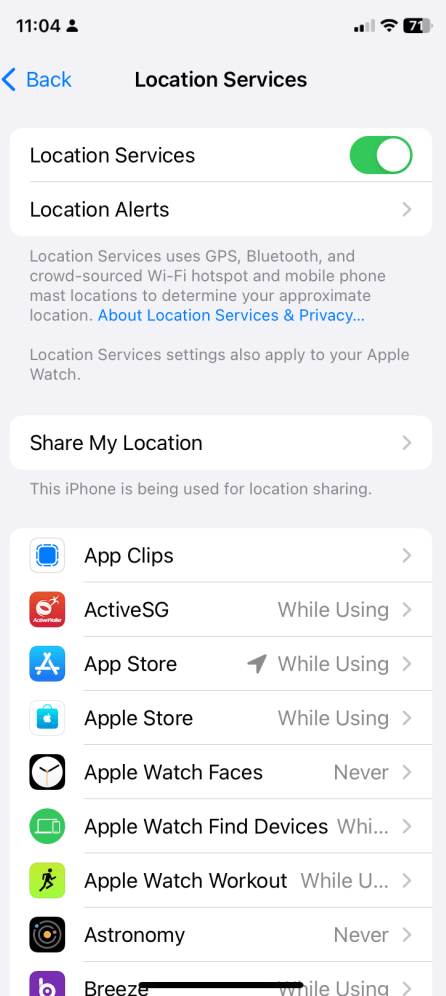
Benefits: By controlling GPS usage, you considerably reduce one of the biggest power-consuming features on your smartphone.
Tip 7: Adjust Screen Brightness
Too much screen brightness can be a significant drain on your battery. To adjust:
1) Go to Settings and select Display & Brightness.
2) Enable Auto-Brightness to allow the phone to adjust the brightness based on current lighting conditions.
3) Manually reduce brightness when in low-light environments or at night.
Benefits: Lowering screen brightness when high levels are unnecessary helps to extend battery life considerably.
Tip 8: Update Software Regularly
Software updates often include optimizations that can help your battery perform more efficiently. To keep your software up-to-date:
1) Open Settings and tap on System.
2) Select System Update to check for available updates and install them.
Benefits: Updates can refine power management and provide fixes for any battery drain bugs, leading to longer battery lifespans.
Tip 9: Optimize Battery Usage per App
Some apps use more battery power than others, often running processes in the background. To optimize usage:
1) Go to Settings and scroll to Battery.
2) Tap on Battery Usage to see which apps consume the most energy.
3) Consider limiting background activity for these apps or uninstalling those rarely used.
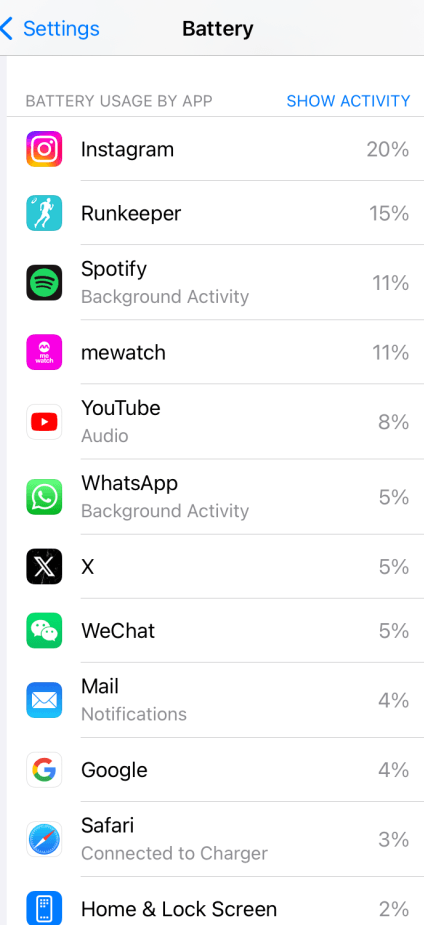
Benefits: By managing battery usage on a per-app basis, you can target and minimize the most significant energy consumers on your phone.
Conclusion
The quest to keep your smartphone going for as long as possible does not involve complex rituals.
Simple steps like engaging Battery Saver Mode, dimming the Brightness, and closing Background Apps can weave together a shield against battery drain.
Adopt these energy-sparing tactics and join the numerous smartphone users, tech enthusiasts, and on-the-move professionals who have reaped the benefits of extended battery life.
Your smartphone is your link to the world—keep it powered longer!
Remember, it’s not just about the battery—it’s about uninterrupted experiences and peace of mind.
Try these tried-and-tested tips and see the difference they make in your mobile life.
Frequently Asked Questions (FAQ)
Q1: Will using auto-brightness affect my screen visibility outdoors?
A1: Auto-brightness adjusts your screen to current lighting conditions. Outdoors, will increase brightness for visibility. Although this uses more battery, it ensures the screen remains readable in sunlight.
Q2: How often should I check for software updates?
A2: It’s best to check for updates monthly. However, enabling automatic updates ensures your device stays updated without manual checks.
Q3: Does optimizing battery usage per app have a significant impact on overall battery life?
A3: Yes, individual apps can drain the battery significantly. By managing these on a per-app basis, you can increase your battery life considerably.
Q4: Is it harmful to my battery to charge my phone overnight?
A4: Modern smartphones are designed to prevent overcharging. However, it’s still best practice to avoid leaving your phone plugged in longer than necessary to extend the overall battery lifespan.
Q5: Can frequent software updates cause my battery to degrade faster?
A5: No, software updates are designed to improve performance and efficiency, including battery management. They should not cause your battery to degrade faster. They often include optimizations that benefit battery health.


